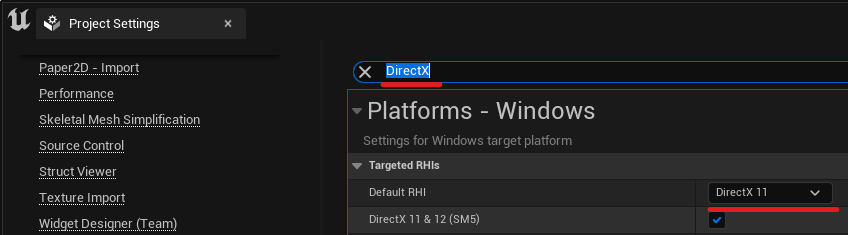Get started 🚀
Installation
Download the SDK and extract the file called CPP_UnionAvatars_Unreal_{Version}.
After extracting it you will get a folder containing two plugins: “UnionAvatarsUnrealSDK” and “glTFRuntime”.
To import them you must open your project directory. You can find it by right-clicking it in the Epic launcher.
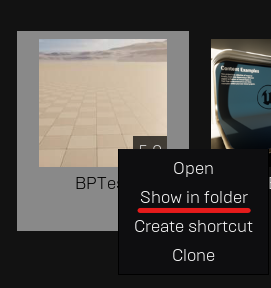
To proceed, place the SDK folder inside the Plugins folder located in the root directory of your project. Additionally, include glTFRuntime in the same directory.
Create the folder if it doesn’t exist, and make sure it’s called “Plugins"
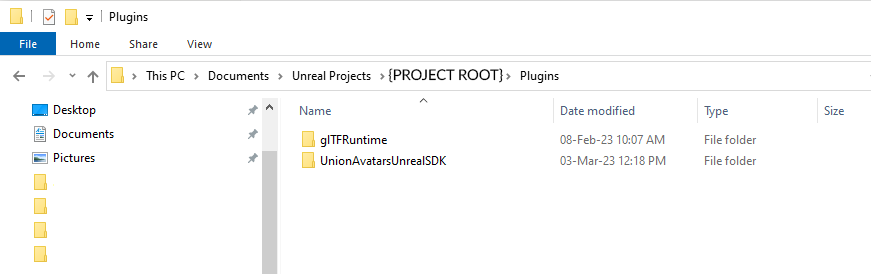
The next time you launch your project you will get asked if you want to rebuild the new modules, select Yes. This might take up to a few minutes.
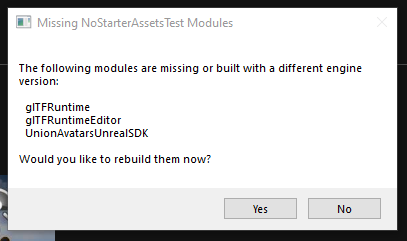
The GltfRuntime plugin we bundle with our SDK supports up to Unreal 5.3. If you are using a newer version you might get some compilation errors. We suggest you take a look at the latest release available and replace it.
Project Requirements
- Switch from DirectX 12 to DirectX 11 (Note: You may only need this in Unreal versions < 5.1) To use the camera device, you must change the DirectX version being used in your project. This is due to an internal issue with the engine that is being fixed in newer versions.