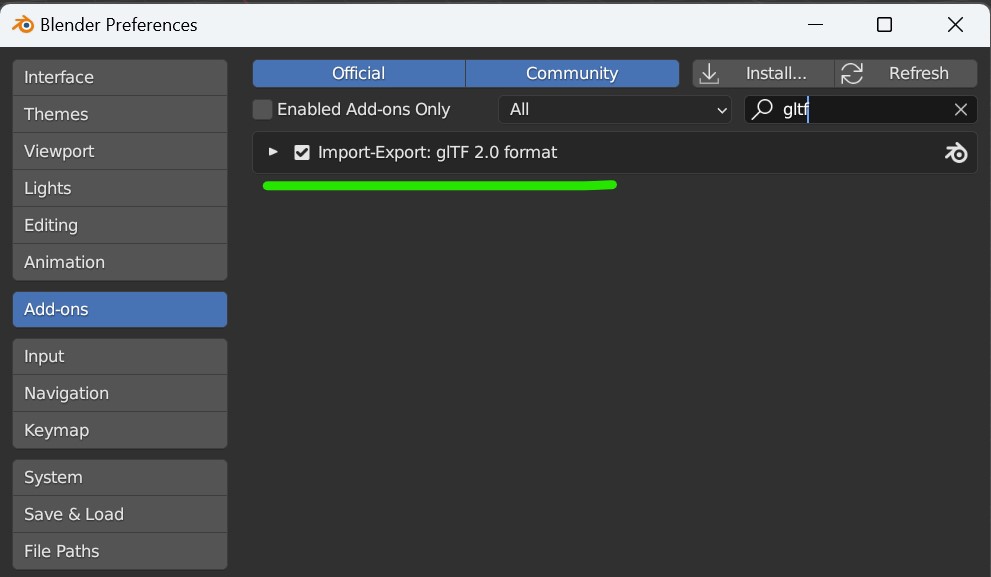Blender Add-on
Blender Add-on
We have developed a plugin for Blender to simplify the process and guide you in creating outfits and garments that are compatible with our system.
The add-on works for both styles: Cartoon avatar (CRT) or Realistic avatar (PHR).
Installation
You can find the add-on here.
- Download the add-on, just click on Code and then on Download Zip:
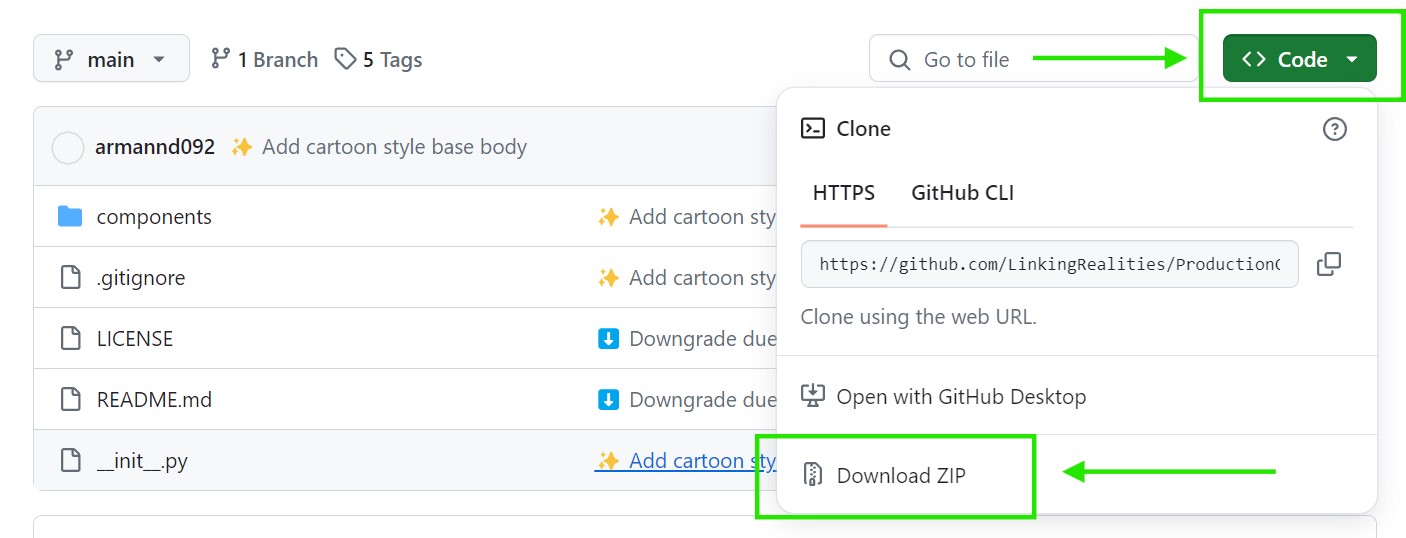
- Inside of Blender, go to Edit - Preferences - Add-ons ad then click "Install" and look for the zip file you just downloaded:
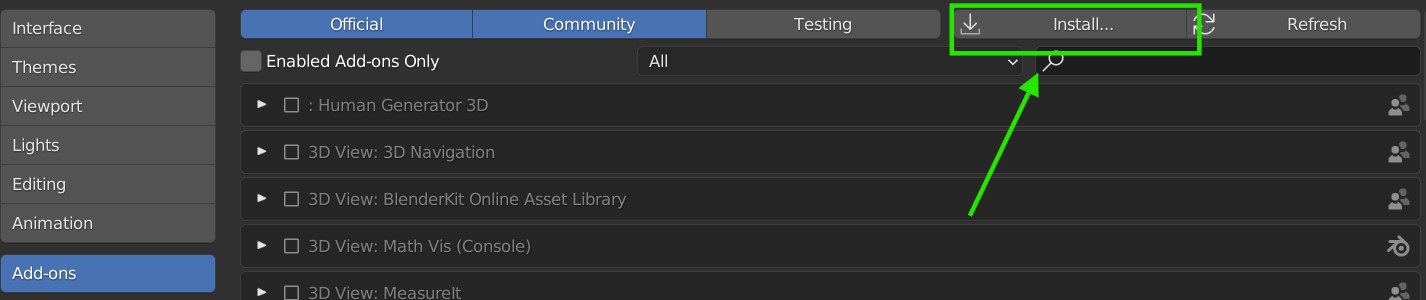
- Once installed, you have to check the box to activate it:
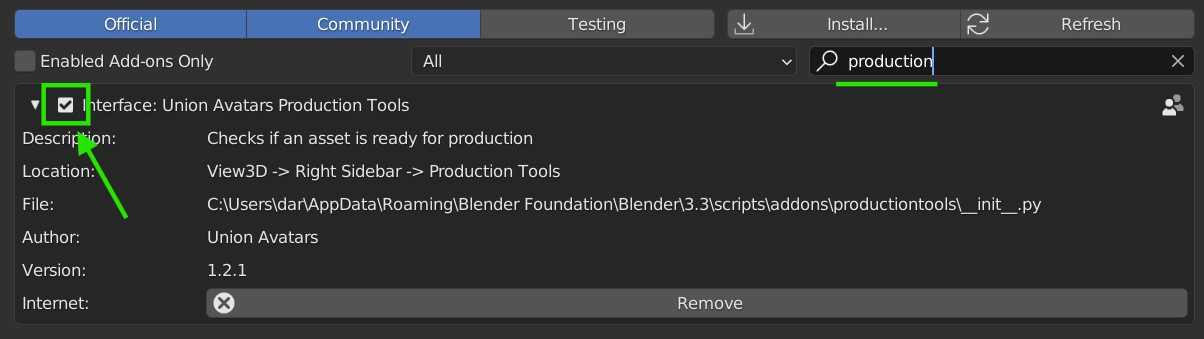
- You can close the window, and you will find the addon in the "Misc" cattegory, in the top right corner of the viewport.
Add-on ready to use
This is the main panel of the add-on:
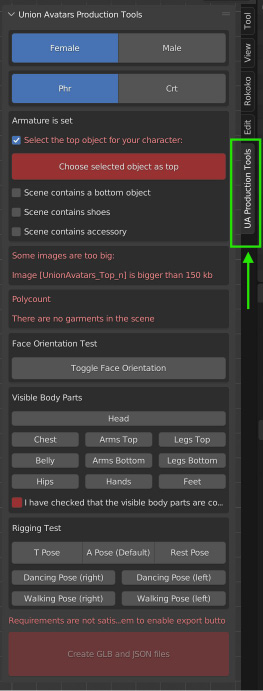
1. Select Style
You can select the style you want to design for: Cartoon avatar (CRT) or Realistic avatar (PHR).
The templates have different body shape and rig, make sure to select the style you want.

2. Import Armature
Import Armature of the base body (female and male have the same skeleton).
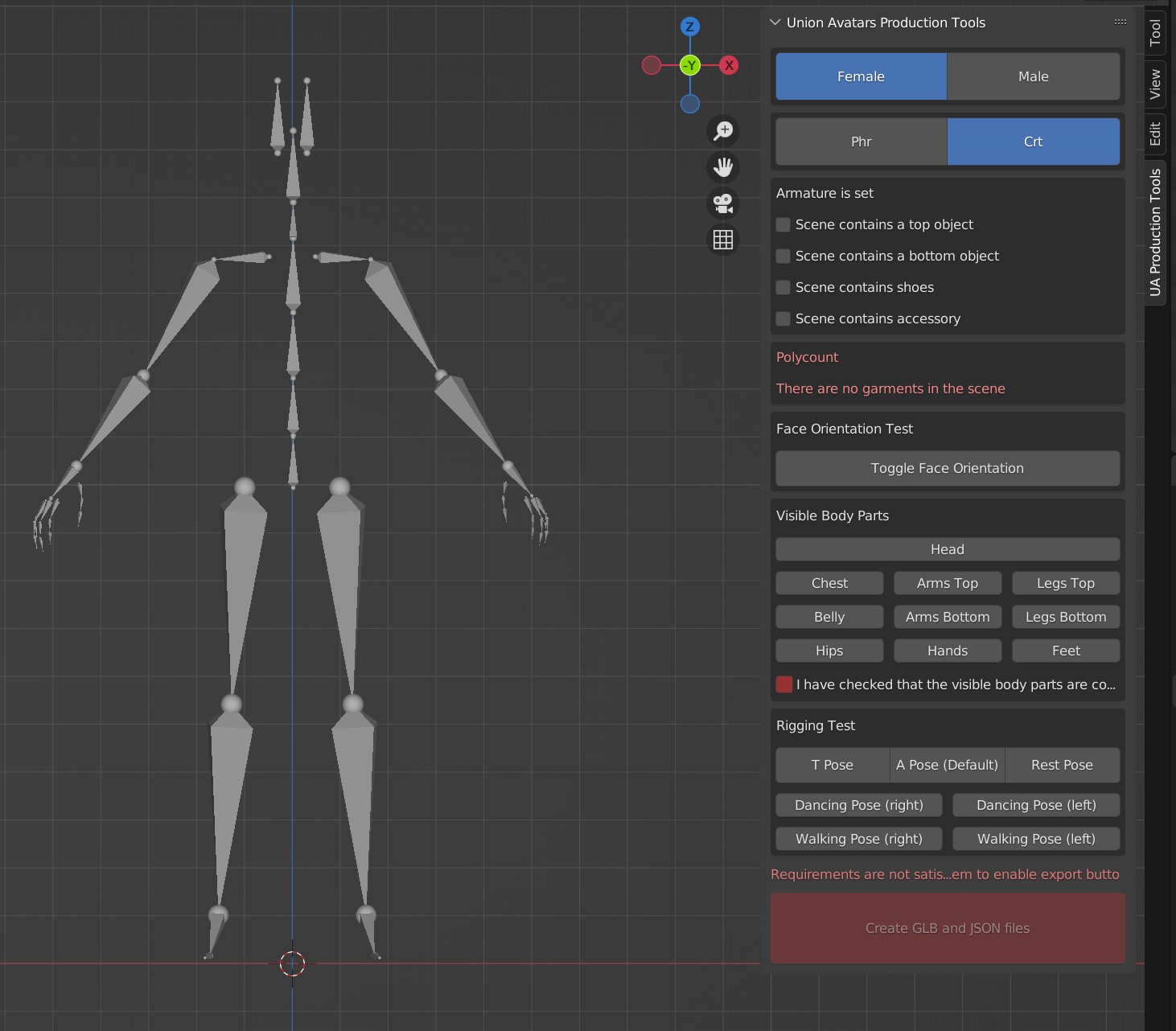
3. Add your design - Outfit, Top, Bottom, Shoes or Accesories
Add your 3D Model ( top, bottom, shoes or accesories) and check the item type.
The add-on will rewrite the name of your asset following a name convention:
Top: UnionAvatars_Top
Bottom: UnionAvatars_Bottom
Shoes: UnionAvatars_Shoes
Accessories: UnionAvatars_Accs
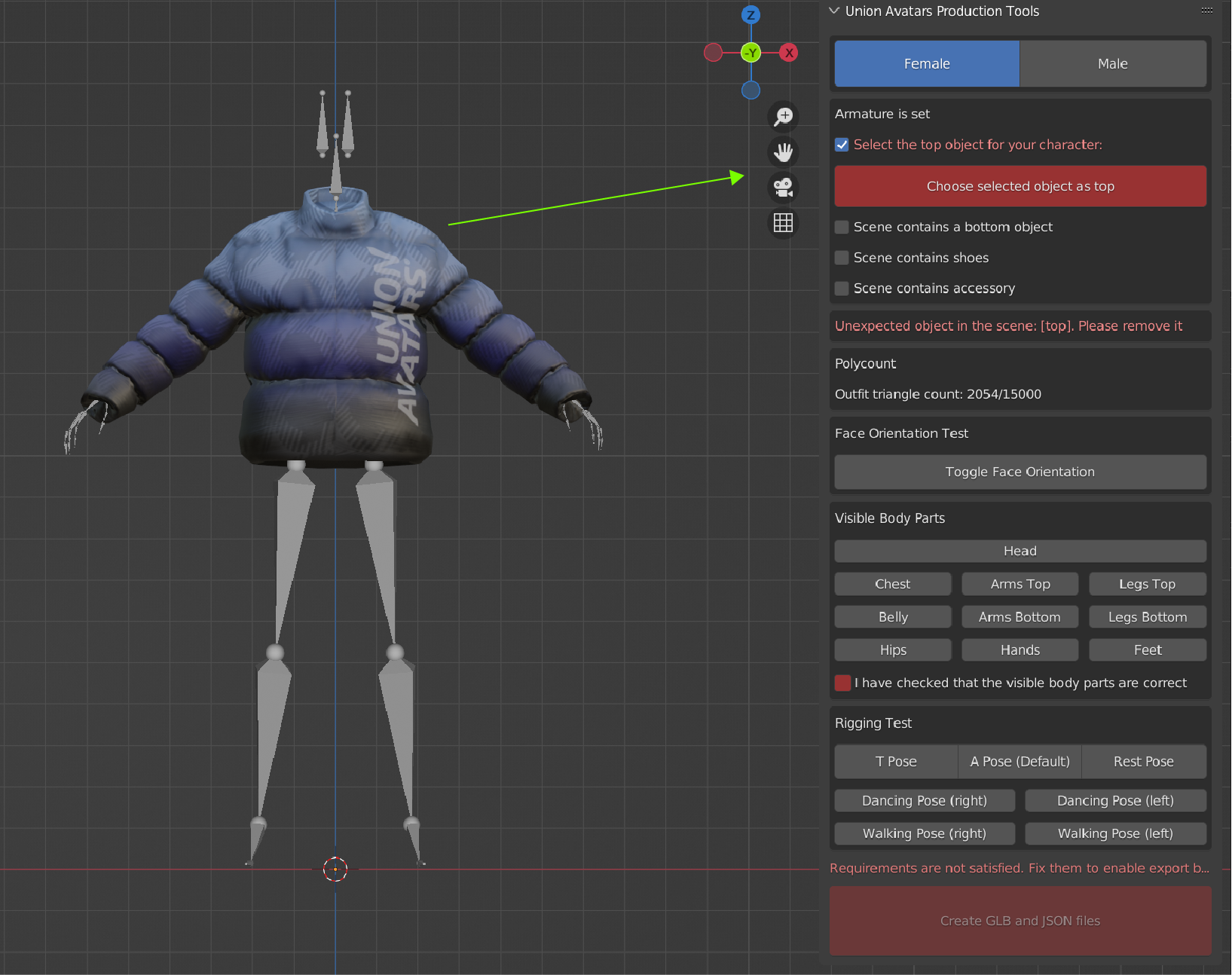
Polycount
Please check that your 3D model is inside the polycount limit:
Polygon (triangles) limits:
- Outfit: no more than 15k polygons.
- Top: limit 5k polygons.
- Bottom: limit 3k polygons.
- Shoes: limit 3k polygons.
- Accessories: limit 3k polygons.
Face Orientation
Clicking this button allows you to check for flipped faces in your mesh. Most web platforms render only one side of faces, so any face that is inside out will appear invisible. Therefore, it is crucial to ensure all polygons are correctly oriented.
When you click this button, all polygons will be color-coded: blue for the correct side and red for the backside. If you see any red polygons on the outside of the outfit, use the flip normals command to correct them.
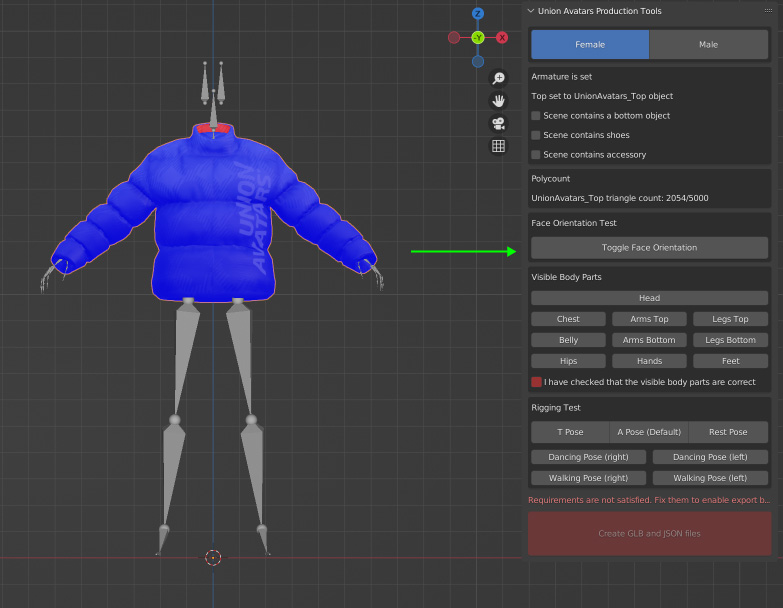
Visible body parts
Please ensure that all visible parts of the body in your design are checked, and uncheck the parts that are invisible. This action is important to create the JSON file, the metadata of the garment.
Check the box below once all the body parts are selected:
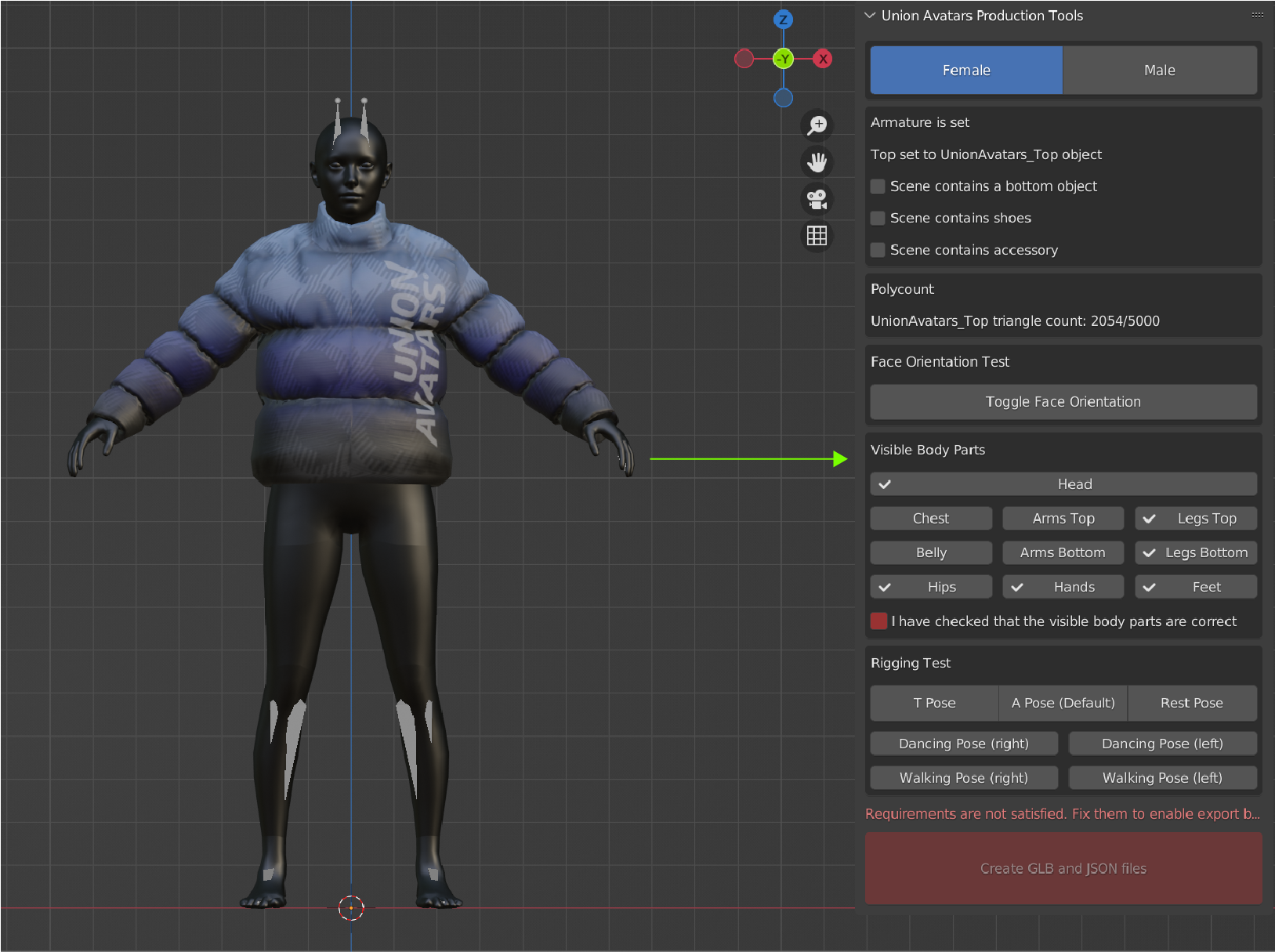
Make sure to check "I have checked that the visible parts are correct"
Rigging Test
Use this section to test the rigging and skinning of your outfit. After skinning your outfit, you can test it with four different poses to ensure everything is working correctly. The Default button will return the outfit to its original pose.
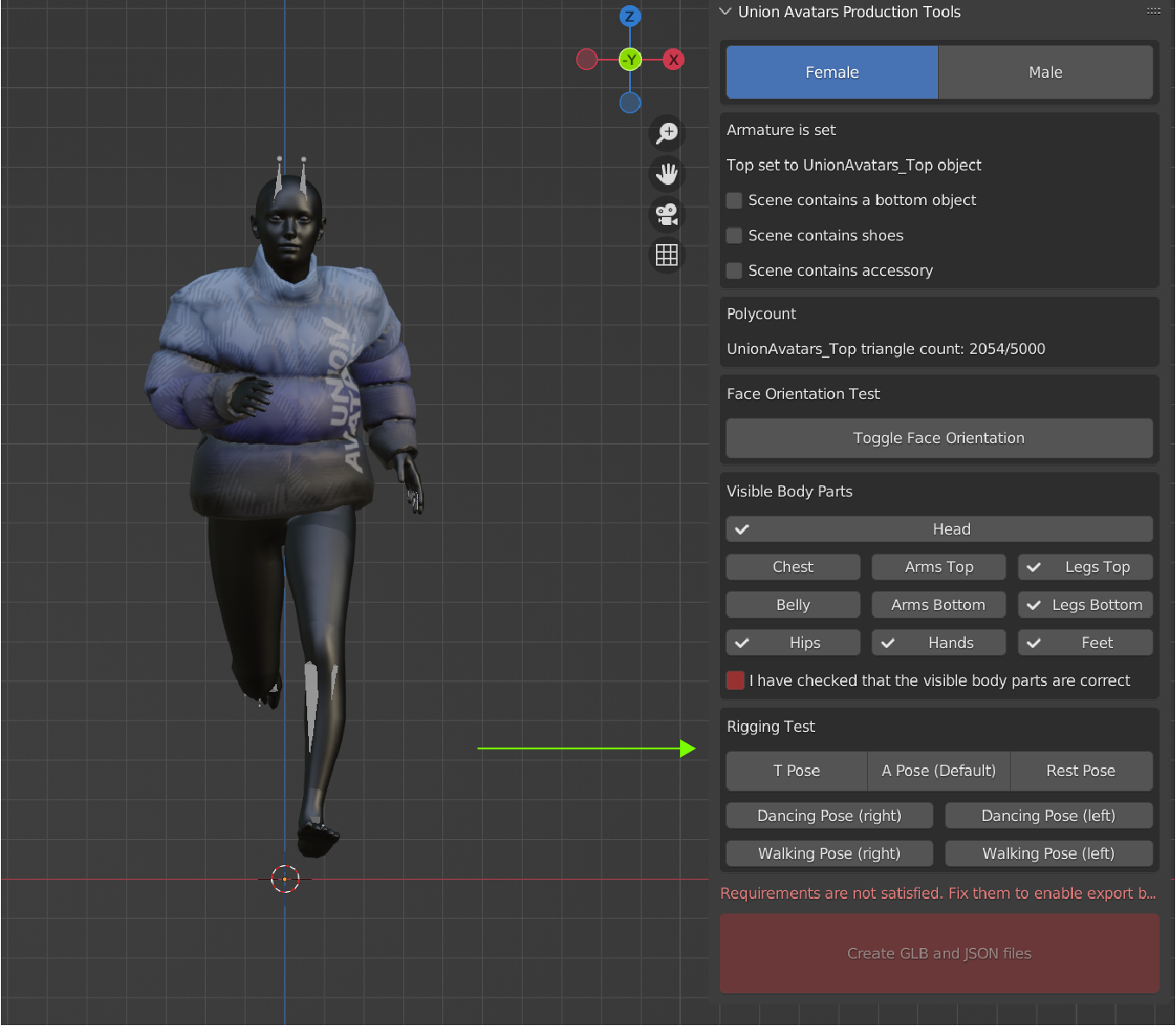
Export GLB and Json file
If all the steps have been followed correctly, this button will be clickable. If the button is red and unclickable, please check the rest of the add-on for errors.
IMPORTANT! Your files will be saved in the same place where you saved the Blender file.
Make sure to activate Import-Export: glTF add-on in Blender Preferences.
EDIT -> PREFERENCES -> ADD-ONS.