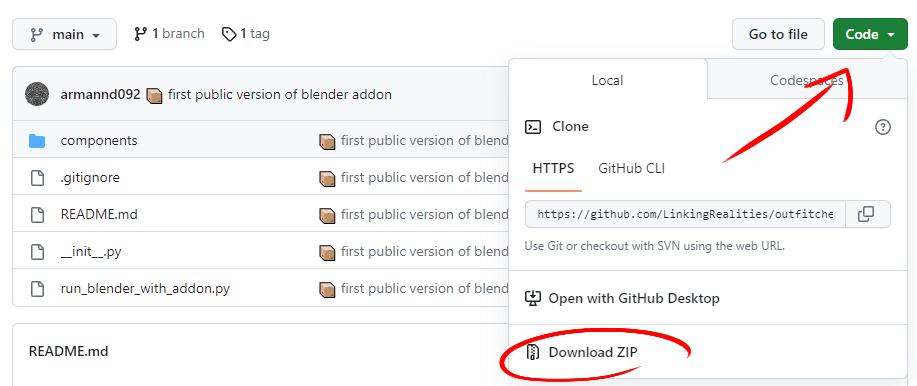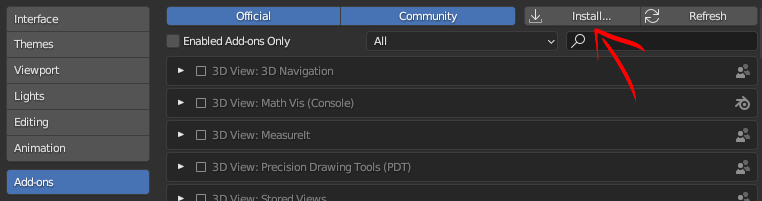Blender Add-on
For the moment, this plugin can ony be used to check for Complete Outfits. We plan to implement it in the future for Single Garments too.
We have created a plugin for Blender in order to make it easier for you to check that your created oufits are prepared for our system.
Installation
You can find the plugin here .
To download it, just click on Code and then on Download Zip:
Then, inside of Blender, go to Edit - Preferences - Add-ons ad then click "Install" and look for the zip file you just downloaded:
Once installed, you have to check the box to activate it:
You will find the addon in the "Misc" cattegory, in the top right corner of the viewport.
This is the main panel of the plugin:
Using the Plugin
Structure Check
This part will help you check that the structure of your file is correct. It will check for:
- Armature
- Body
- Top
- Head Empty
And optional parts if checked:
- Bottom
- Shoes
- Accesories
Armature
In the case of Armature and Body, if they are missing from your file you will have to re-import them, since they are provided from the start and are essential for creating a good outfit:
Top, Bottom, Shoes and Accesories
In the case of the other parts of the outfit being missing (Top, Bottom, Shoes and Accesories) you will have the option to select that part in your scene, and the plugin automatically will correctly format it:
Head Empty
In the case of a missing Head Empty, you can just select if your character is male or female and the plugin will automatically create it for you:
Disabled Export Button
If there are any incorrect or missing parts from this section, the Export Glb button will be disabled and you will see this prompt:
Texture Check
This section will help you prepare the textures for the final export. As you know, we do not use roughness, metallic and emission textures, because they can be problematic for some platforms, so here you have a button to remove each one of those from your model.
Also, the button Validate Textures will check that all the textures have the correct extension (jpg).
Polygon Check
This line will tell you if your outfit is inside of the polygon limits that we expect. If your total polygon (triangles) count is under 10k, you will get this message:
If your total polygon count is between 10k and 15k you will get this message:
If your total polygon count is over 15k it means it is too much. The Export GLB File button will be disabled and you will get this message:
If there are no objects in the scene (no polygons) the Export GLB File button will be disabled and you will get this message:
Rigging Test
This section is used to test the rigging and skinning of your outfit. Once you have already skinned your outfit, you have 4 different poses to test that everything is working fine, and the Default button will return the outfit to its original pose.
Face Orientation
This button will help you see if there are any flipped faces in your mesh. All the web platforms use one sided faces only, so if you have a face that is inside out, it will appear as invisible. Thats why is very important to have all the polygons facing the correct way.
When you click this button, all the polygons will get painted blue in their correct face, and red in their back face. If you see any red polygons from the outside of the outfit, you have to reverse that face using the flip normals command.
If you see red polygons like the ones in the inside of the neck (pictured in the image) be aware that they are correctly set, since they are on the inside of the mesh and will not be seen from the outside.
Export Glb
If everything is correct, you will be able to click this button. If the button is red and unclickable, please check the rest of the addon for errors.